This article describes how to configure a client for the Standard 401k to Vestwell (non-state run) moov definition. Each client configuration will vary based on their plan specification and will need to be configured accordingly.
If you have not already done so, please add the Standard 401k to Vestwell (non-state run) moov to your account by following these steps.
NOTE: If you are integrating a Vestwell state run program, please see the How to configure a Vestwell (state run plans) article.
Once the Standard 401k to Vestwell (non-state run) moov has been added to your account, access the moovs section on the left side menu and click on the Standard 401k to Vestwell (non-state run) moov.

Vestwell non-state run plans cannot have a negative contribution amounts. If the standard 401k file received contains negative Roth or Pre-Tax amounts, you will be notified and they will then be filtered out of the file sent to Vestwell. To ensure that you receive the notification, click on the cog icon under the Action - Validate File step on the left. Then toggle the "Use default parameters" off and enter in the email addresses you would like to receive the notification. If you would like to enter multiple email addresses, separate them with a comma. A Reply to email is also required in the event that a recipient of the notification replies to the email.
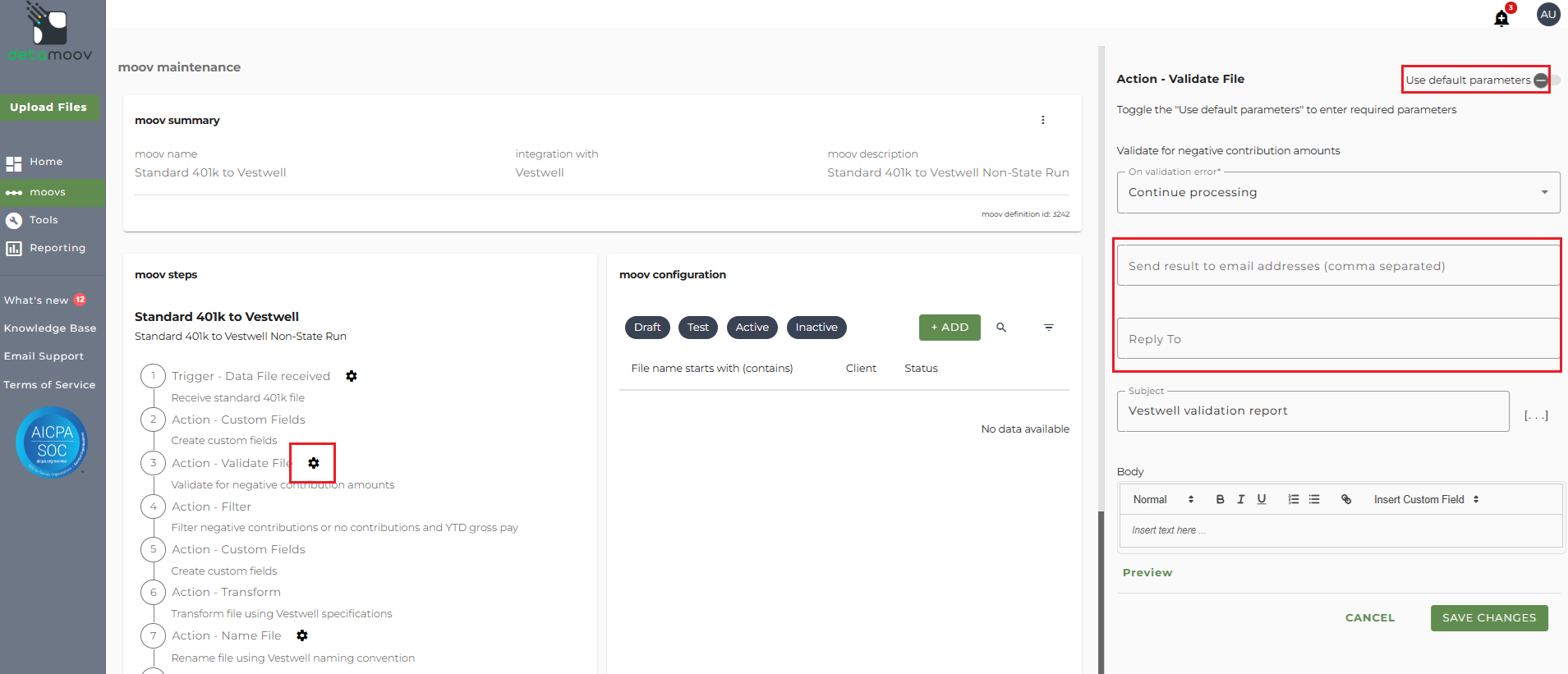
To save your parameters click on the Save Changes button.
The Standard 401k to Vestwell (non-state run) moov provides a notification for when the moov is complete. The notification can be sent to any email address you wish and can also be configured to sent to multiple email addresses.
To edit the notification step, click on the cog icon under the Action - Notify step on the left. Then toggle the "Use default parameters" off and enter in the email addresses you would like to receive the notification. If you would like to enter multiple email addresses, separate them with a comma. A Reply to email is also required in the event that a recipient of the notification replies to the email.

Note: these settings apply to any client configuration you set up for this specific moov. You also have the ability to configure the notification step for each client configuration if you wish to add or remove email addresses per client.
To save your parameters click on the Save Changes button.
In the moov configuration section, click the Add button to add a new client to send retirement data to Vestwell.

Client/Entity - either select an existing client or click the + sign to create a new client.
Status - the status field is important when configuring a new integration with Vestwell as it provides the correct SFTP directory used send to Vestwell while in their testing phase. This field should be set to 'Testing' until the testing phase has been completed.
Expected Frequency - the client's payroll frequency
File Name Starts With - typically the client or company code within your payroll platform. The value entered into this field is important as the file you send to detamoov must start with this value.
File Name Contains - optional value that is included in the file name

Vestwell requires that the Division number be provided in the file sent to them.
To add a Field Override, locate the Action - Transform step, expand the Field Overrides panel and click the Add button. Then select the appropriate Output field, set the Override Type to Text and enter the Override Value.

At the beginning of this article you configured the notification step for the moov to send a notification once the moov had completed. You also have the ability to configure the notification step for each client configuration if you wish to add or remove email addresses per client.
To override the notification step, locate the Action - Notify step and toggle the "Use default parameters" off and enter/remove email addresses from Email Address and Reply To fields. If you would like to enter multiple email addresses, separate them with a comma.

To complete the configuration for your client, click the Next button at the bottom of the page and then the Save button on the moov summary page.


