This article describes how to configure a client for the Standard 401k to Human Interest Census moov definition. Each client configuration will vary based on their plan specification and will need to be configured accordingly.
If you have not already done so, please add the Standard 401k to Human Interest Census moov to your account by following these steps.
Once the Standard 401k to Human Interest Census moov has been added to your account, access the moovs section on the left side menu and click on the Standard 401k to Human Interest Census moov.
NOTE: Human Interest requires that the census and payroll data be sent in different files. Make sure you are selecting the 'Census' moov here.

The Standard 401k to Human Interest Census moov uses sftp credentials to send the file to Human Interest. These credentials are provided to you by Human Interest and will need to be configured on the moov.
To configure the sftp settings, click on the cog wheel icon for the Action - Deliver step on the left, toggle the 'Use default parameters' off, enter in your username and password and then click Save Changes.
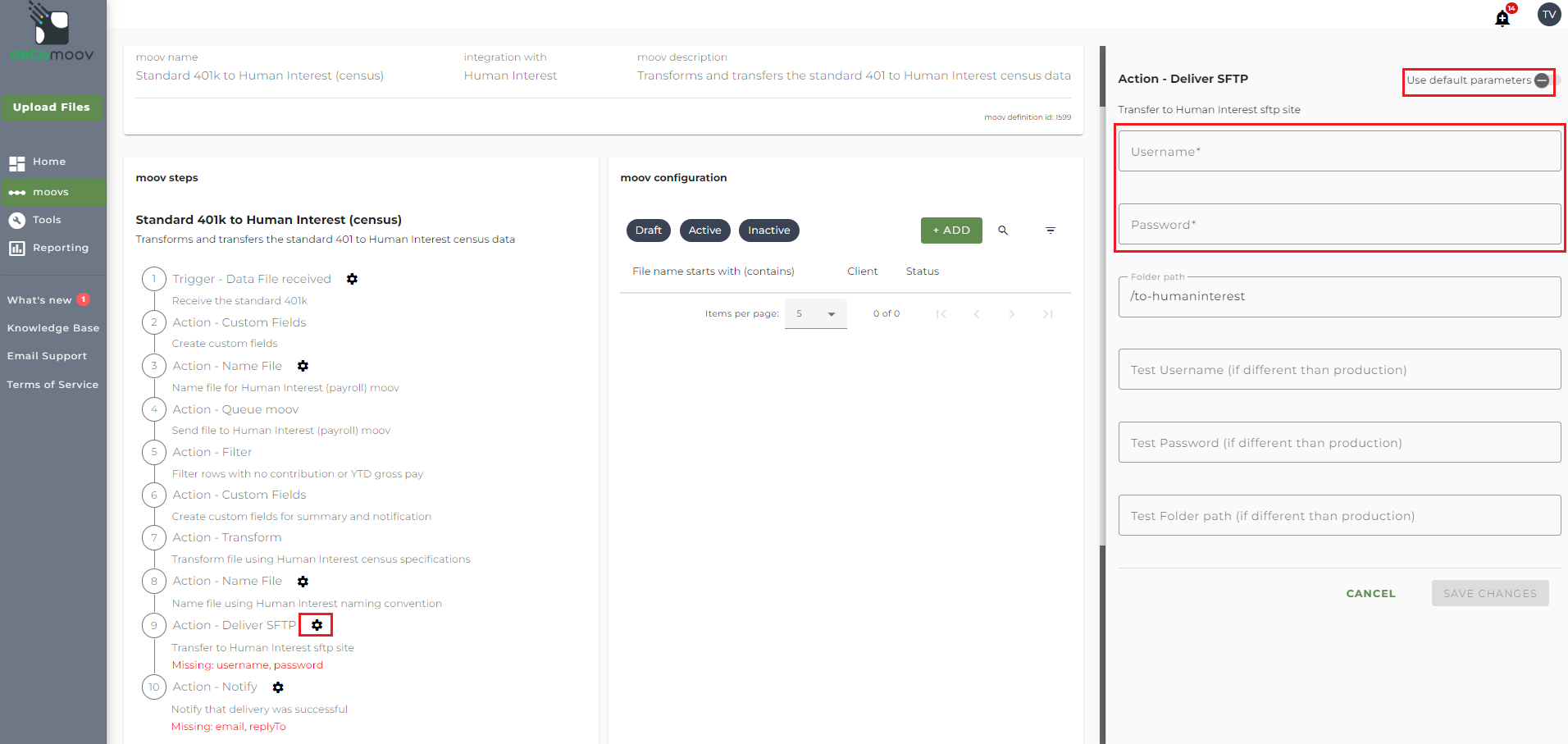
The Standard 401k to Human Interest Census moov provides a notification for when the moov is complete. The notification can be sent to any email address you wish and can also be configured to send to multiple email addresses.
To edit the notification step, click on the cog icon under the Action - Notify step on the left. Then toggle the "Use default parameters" off and enter in the email addresses you would like to receive the notification. If you would like to enter multiple email addresses, separate them with a comma. A Reply to email is also required in the event that a recipient of the notification replies to the email.

Note: these settings apply to any client configuration you set up for this specific moov. You also have the ability to configure the notification step for each client configuration if you wish to add or remove email addresses per client.
To save your parameters click on the Save Changes button.
In the moov configuration section, click the Add button to add a new client to send census data to Human Interest.

Client/Entity - either select an existing client or click the + sign to create a new client.
Status - This field should be set to 'Testing' until the testing phase has been completed.
Expected Frequency - the client's payroll frequency
File Name Starts With - typically the client or company code within your payroll platform. The value entered into this field is important as the file you send to detamoov must start with this value.
File Name Contains - optional value that is included in the file name

Human Interest File Specifications
For more information on the Human Interest file specifications detamoov uses to transform the Standard 401k extract file, please visit the Standard 401k to Human Interest help page.
File Name for Standard 401k to Human Interest Payroll moov
The Standard 401k to Human Interest Census moov sends the standard 401k file to the Standard 401k to Human Interest Payroll moov. In order for detamoov to kick off the Payroll moov, the file must first be renamed using your client's Company Code. This field is important as the configuration for the Standard 401k to Human Interest Payroll moov uses this value in the 'File Name Starts With' field.
IMPORTANT: The Standard 401k to Human Interest Census moov contains two Name File steps. If your standard 401k does not include the Company Code, you will need to override step 3: Name File.
To override step 3: Name File, locate the step and toggle the "Use default parameters" off. Then, for the first Naming Component, change the Type from Custom Field to Text and enter in your client's Company Code in the Text field.

Human Interest uses your client's Plan ID in the file name sent to them. If you do not store the Plan ID in payroll, an override is required to include the Plan ID in the file name. To override the file name, locate the step 8: Name File and toggle the "Use default parameters" off and change the first Custom Field Naming Component Type to Text and enter in your client's Plan ID in the Text field.

At the beginning of this article you configured the notification step for the moov to send a notification once the moov had completed. You also have the ability to configure the notification step for each client configuration if you wish to add or remove email addresses per client.
To override the notification step, locate the Action - Notify step and toggle the "Use default parameters" off and enter/remove email addresses from Email Address and Reply To fields. If you would like to enter multiple email addresses, separate them with a comma.

To complete the configuration for your client, click the Next button at the bottom of the page and then the Save button on the moov summary page.
Configuring the Standard 401k to Human Interest Payroll moov
You have successfully configured your client to send the census data file to Human Interest. To configure your client to send payroll contribution data, please see the How to configure a Human Interest Payroll moov article.


