This article describes how to manually execute a premier integration service.
Manually Execute a Premier Integration
To execute a premier service integration, you must first:
- have an active premier service integration. Please Contact Us if you have not set up the Premier Integration.
- have a moov configuration set up for a premier service.
Click moovs on the left side menu and select the moov you want to manually execute.

On the moov configuration section, hover over the row of the Client you wish to execute and click on the Play button on the right hand side.
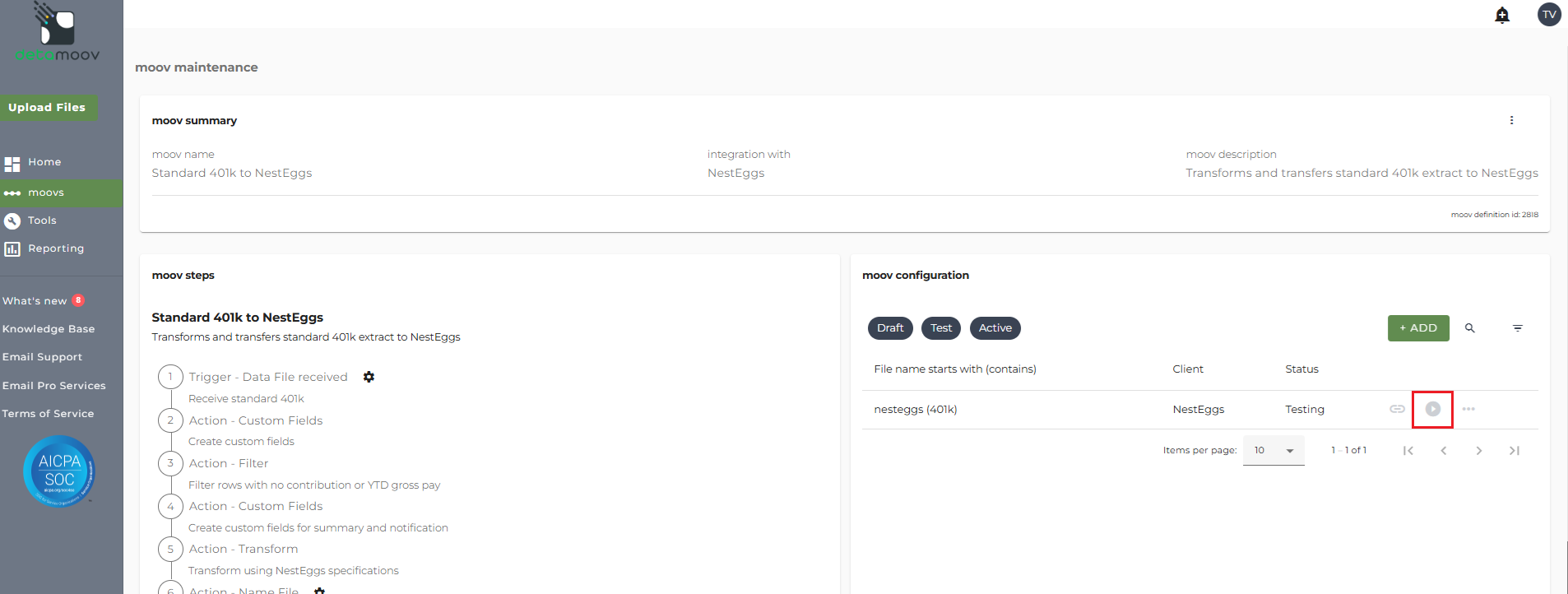
On the popup dialog, you have the following options:
- Enter a single specific Batch/Payroll ID to be processed. This is useful for sending test files or rerunning a specific payroll you've previously processed
- Enter multiple Batch/Payroll ID values, comma delimited, to be processed. If you need to reprocess more than one Batch/Payroll ID, you can comma delimit the Batch/Payroll IDs for processing. For Example: 7,8,9
- Leave the Batch/Payroll ID to process field blank. This instructs detamoov to process any outstanding batches/payrolls
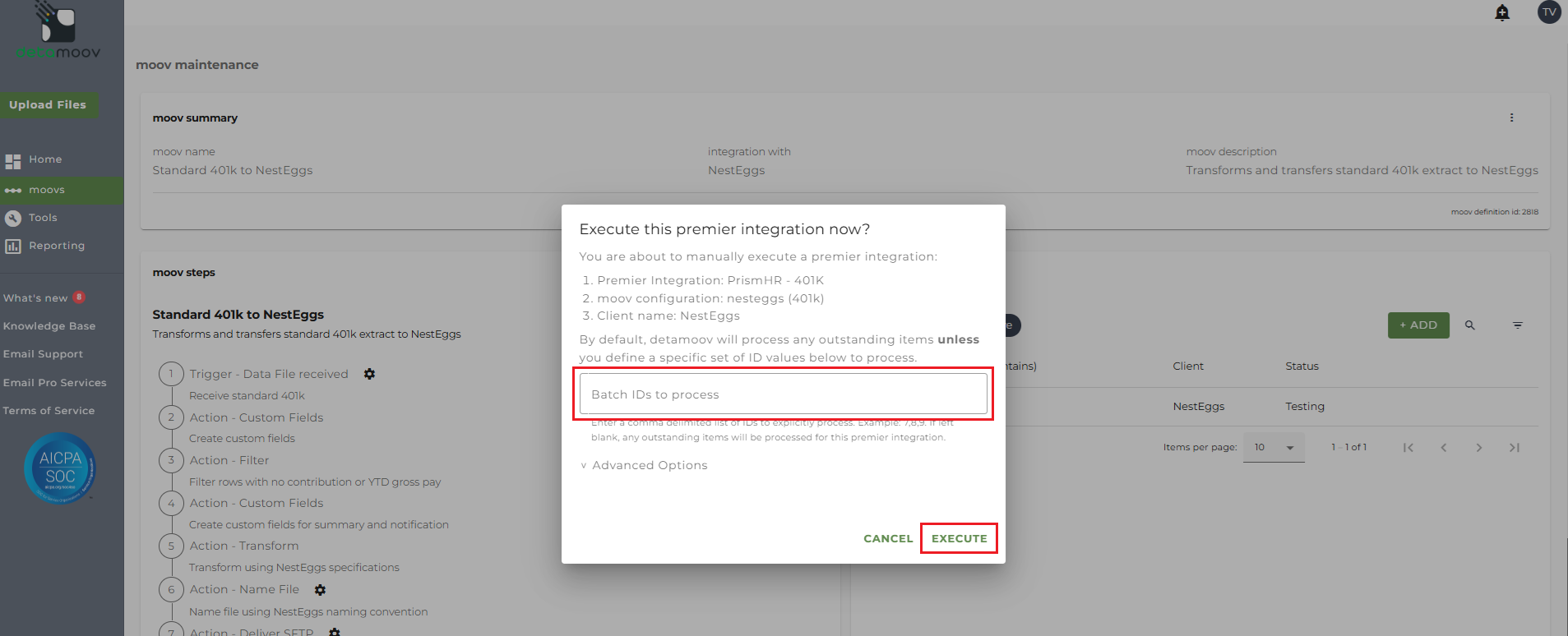
Note: if no Batch/Payroll IDs are entered, detamoov will process any outstanding items.
Clicking 'Execute' will schedule the Premier Integration service to run outside of the scheduled time and immediately start processing.
An advanced option, Process on error, was created to help a customer who experienced an issue where the same Batch/Payroll ID failed on every scheduled execution. Process on error allows you to manually run any failed Batch/Payroll IDs and mark them as processed to prevent error during future automated executions. If you have Batch/Payroll IDs that fails and want to mark it as processed, you can manually process them and activate the Processed on error feature.
To enable Process on error, click on the Advanced Options and toggle the switch on before manually executing the Batch/Payroll IDs.
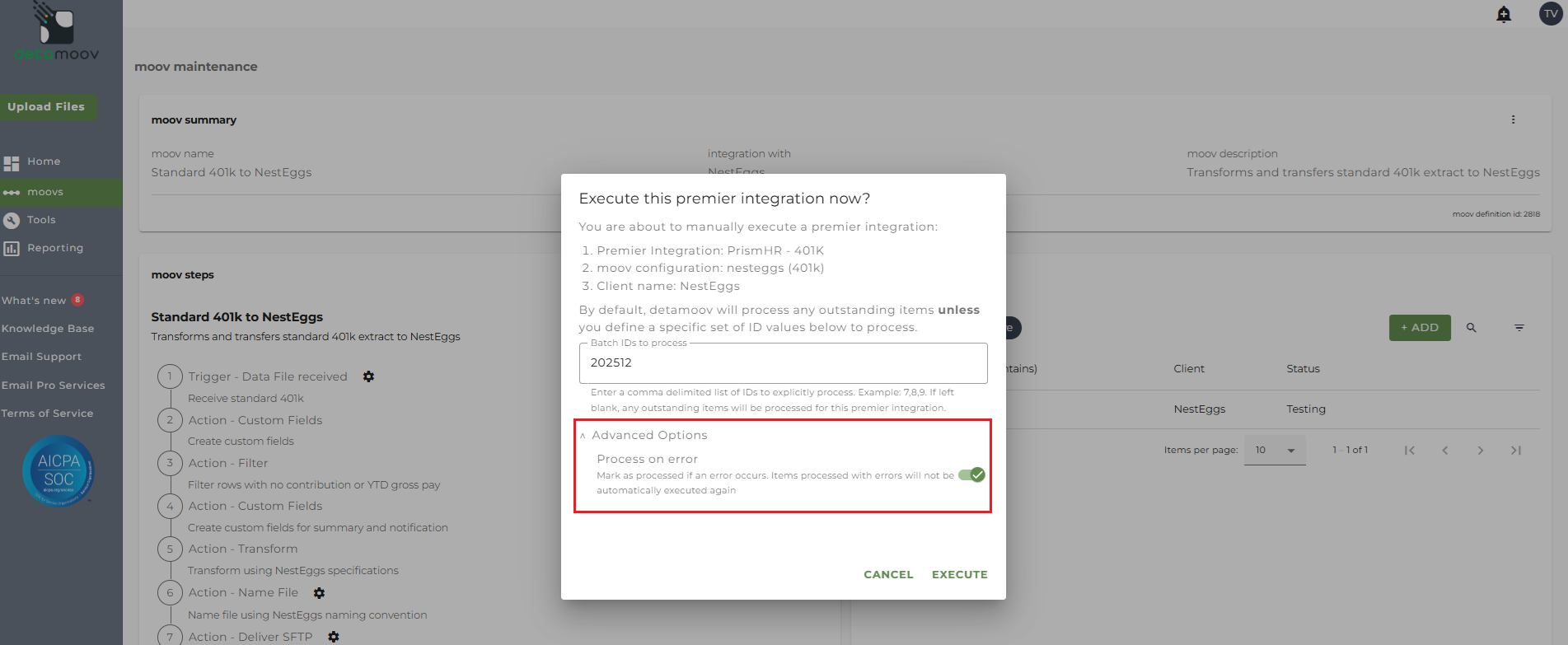
This will ensure that the failed batch is marked as processed by detamoov and will not be pulled again through the scheduled execution.


